How to Create Your Custom Dashboard in TMM Trading Journal
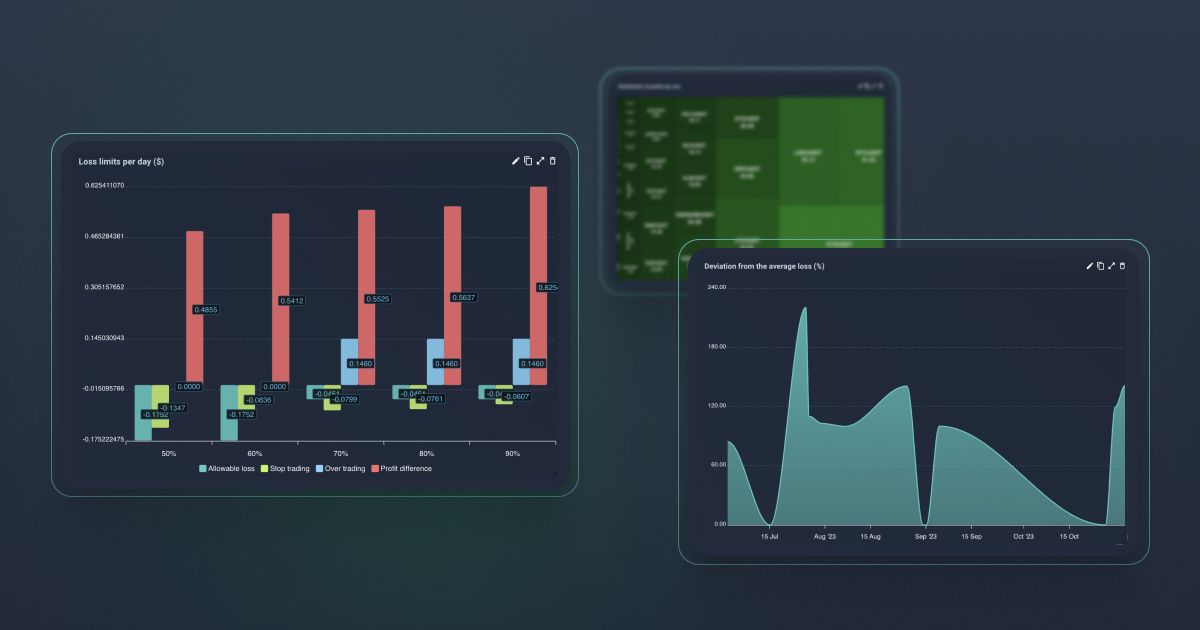
TMM Summary Section is your comprehensive dashboard for trading analysis and performance tracking. It is structured to offer you maximum flexibility and insight into your trading activities. Let's explore how you can leverage this powerful tool to optimize your trading strategy.
Dashboards: Your Personalized Canvas
The Summary Section is built around dashboards, which serve as containers for various widgets displaying different aspects of your trading data. Each dashboard can be customized to present the exact information you need, tailored to your unique trading strategy and preferences.
Creating and Managing Dashboards
- Creating a New Dashboard: Start by clicking the + sign next to the existing board tabs. Enter a name in the prompted dialogue box and click CREATE.
- Dashboard Actions:
- Edit: Use the pencil icon to modify dashboard settings.
- Duplicate: Copy the entire board, including all widgets.
- Share: Generate a public link to share your dashboard.
- Delete: Remove a dashboard you no longer need with the trash icon.
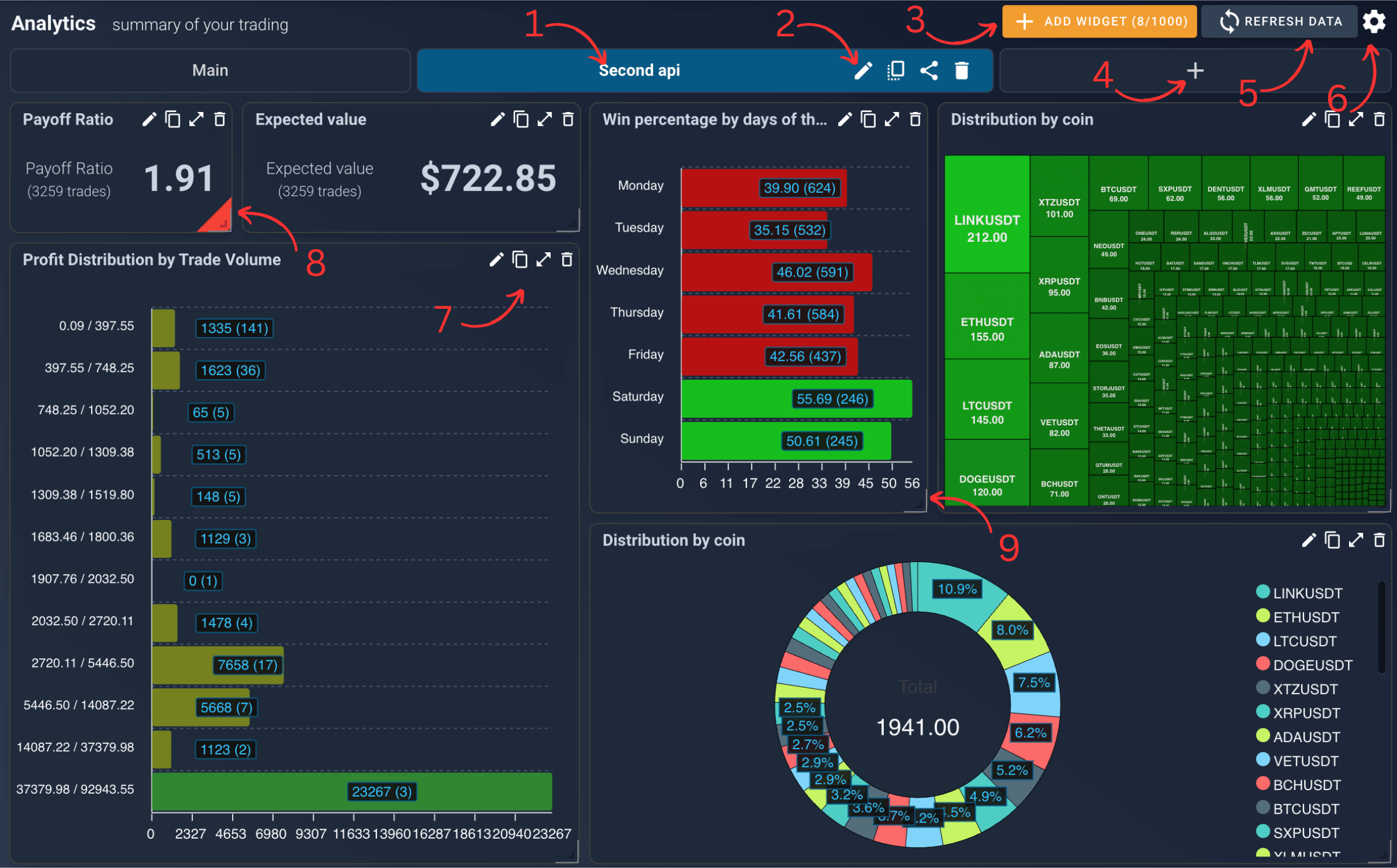
Widgets: The Building Blocks of Your Analysis
Widgets are the fundamental elements of your dashboards, each presenting specific trading data. Customize these widgets, from profit charts to detailed analytics, to display the exact information you need.
Adding and Configuring Widgets
- Adding Widgets: Click the ADD WIDGET button on your board, select the type of widget you want, and configure it to display the desired data. Note that the number of widgets you can add may be limited by your payment plan.
- Basic Widget Settings: Access settings by clicking the pencil icon on the widget. Here you can set parameters like date range and data groupings, then save your configurations to update the widget display.
Advanced Widget Customization
Each widget's settings can be adjusted to override the corresponding board settings, allowing for detailed personalization. This level of customization ensures that each piece of data is presented exactly as you need it.
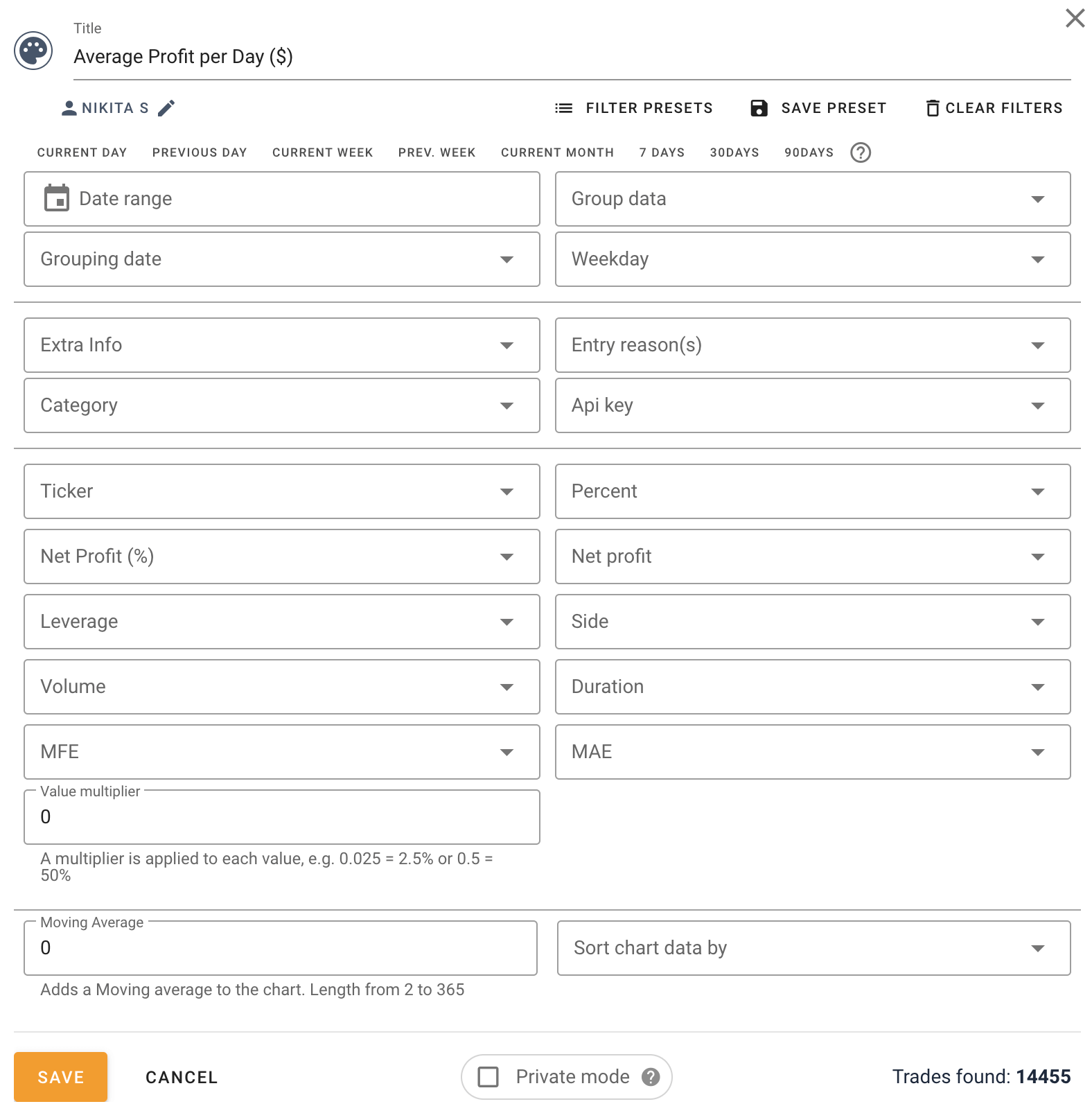
Privacy and Sharing
Private Mode
When sharing your analytics, you may want to keep exact numbers confidential. Enable Private Mode in the widget or board settings to anonymize the data and show only relative figures.
Sharing Dashboards
Share your analytic insights with others by creating a public link to your dashboard. Click the share icon, which makes your dashboard available to everyone, including guests. If you need to remove access, simply delete the link or the board. Remember to duplicate the board if you want to keep a copy before sharing.
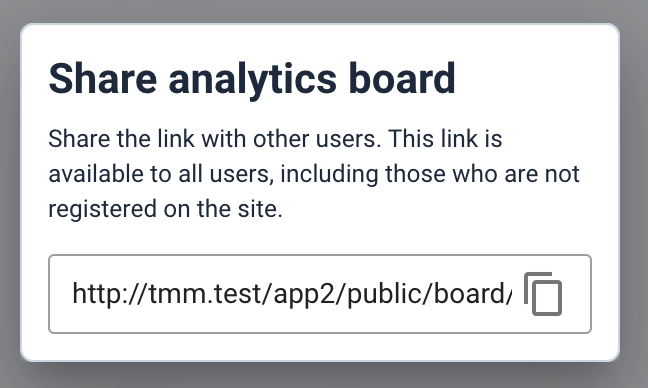
Visual Customization
Theme Settings
Personalize the visual theme of your charts and widgets. Access these settings via the gear icon in the top right corner. Dark mode users will find monochrome charts enabled by default, with the option to disable them.
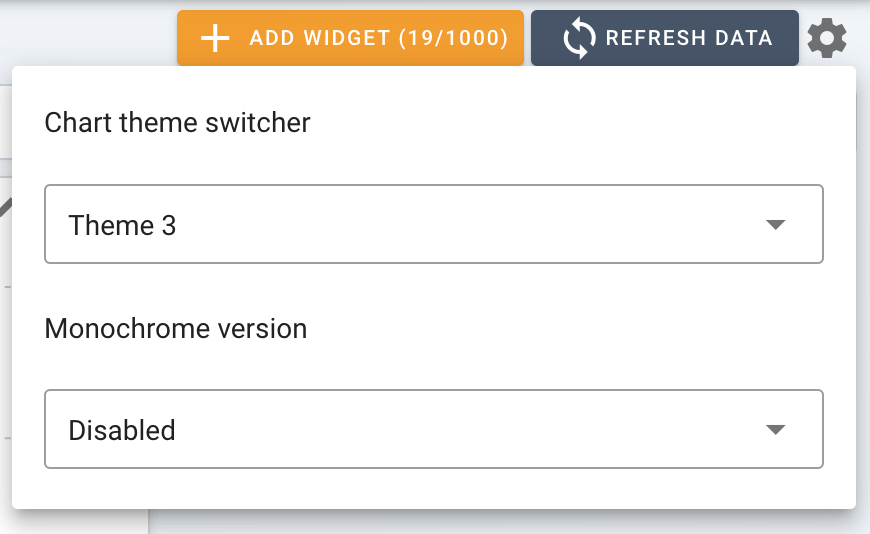
Widget Appearance
Customize the appearance of individual widgets to make them more distinguishable. Use the paint icon in the widget settings to assign colors, and drag the widget’s corner to resize it.
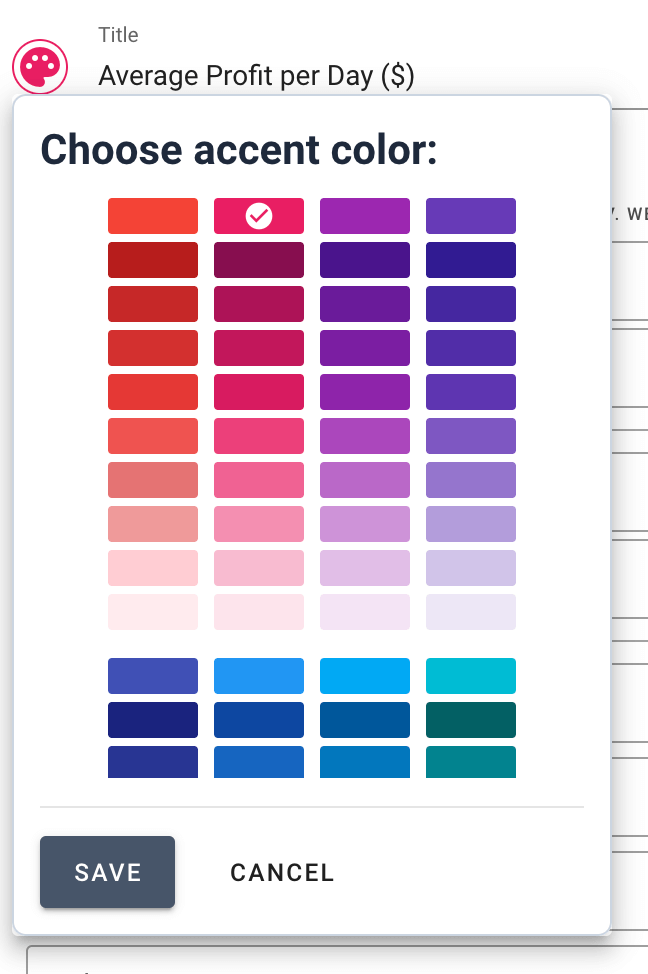
Real-Time Updates
Refreshing Data
While data is calculated in real-time, widgets require manual refreshing to display the latest data. Use the REFRESH DATA button to ensure you are viewing the most current information.
Automatic Time-Based Updates
Configure widgets to update automatically by setting time presets such as ‘7 days’ or ‘Current day’. These widgets will then refresh their data daily to display the latest information based on the selected time frame.
By mastering the Summary Section, you can create a powerful, personalized dashboard that enhances your trading analysis and performance tracking. Customize your boards and widgets, protect your data privacy, and ensure your information is always up-to-date to make informed trading decisions. Happy trading!
